If you are using Visual Studio, you can specify that your Razor Pages project uses an authentication system at the point where you specify the type of project to create.
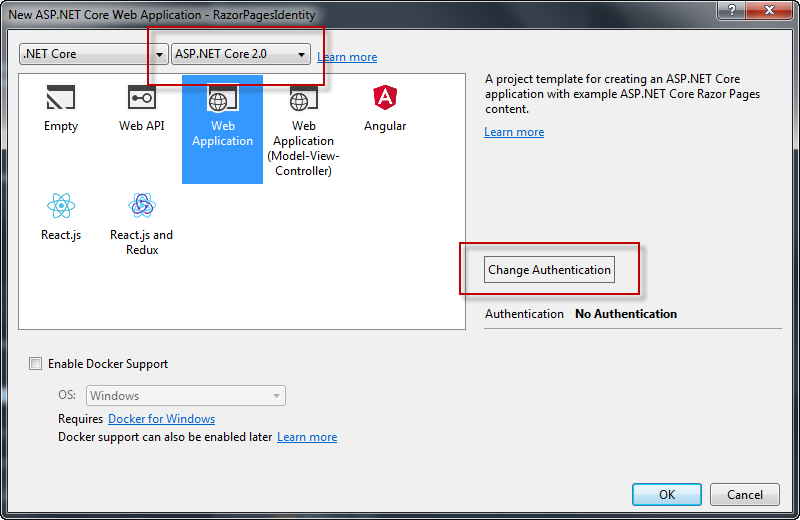
Click the Change Authentication button and then specify that you wish to use Individual user accounts and that you wish to store the user data in your own database:
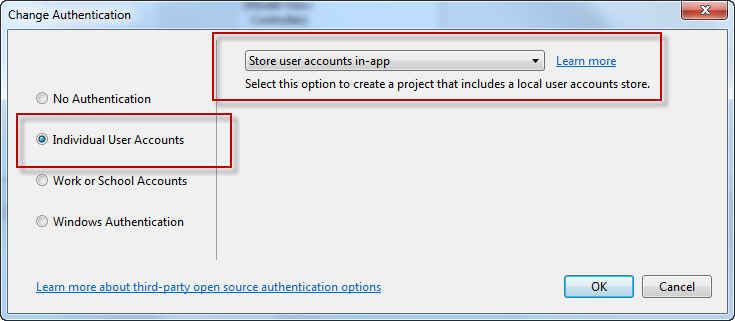
Having created the project, build it to ensure that all required packages are restored.
If you prefer to use the command line tools to generate the template files, navigate to the folder that you want to use for the project and use the following command:
dotnet new razor --auth individual
The main difference between the two approaches to project creation is that the Visual Studio template results in an application that uses Sql Server localdb as a datastore, whereas the command line option uses the cross-platform SQLite database.
ASP.NET Identity uses
Entity Framework Core for data access. EF Core uses migrations to keep the database in sync
with the model. The first migration is already scripted and generates the schema
for ASP.NET Identity. The SQLite version has the first migration already
applied, so you will find a file named app.db in the
project root. You need to run the update-database command
to execute the first migration if you are using the Visual Studio template. In
both cases the schema of the database is the same:
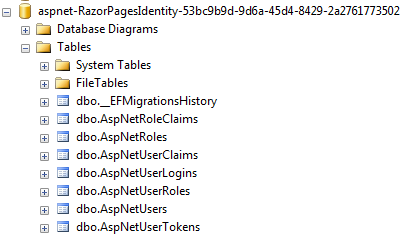
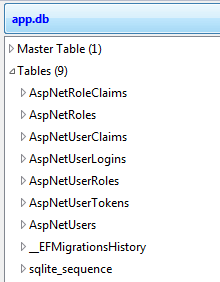
Project Overview
The project includes a number of folders and files over and above those found in a standard template:
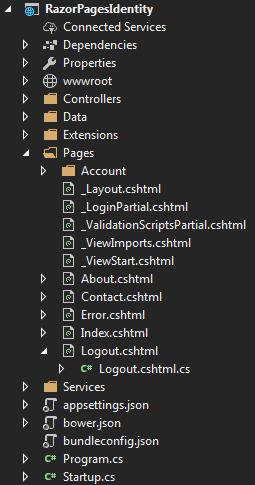
The Data folder contains the files required by Entity Framework
Core, including the migrations and DbContext class. The Services folder
contains and interface for an EmailSender class, and an implementation that has
one non-operational method, SendEmailAsync. You need to
provide your own implementation if you plan to use this class. The
Extensions folder contains a couple of useful extension methods that are
used for creating confirmation links in emails and for determining the correct
URL to redirect to where necessary. The Account folder within the
Pages folder contains a number of Razor Page files designed for managing
the most common authentication-related tasks and serve as a reasonable starting
point.
Finally, the Controllers folder includes and MVC controller -
AccountController, which has been included to cater for logging out. It has one
action method - Logout, which signs the user out, logs the action
and then redirects to the home page. Use of an MVC controller for this process
is deliberate - since the logging out process has no associated UI, it was
considered unnecessary to use a Razor Page, whose purpose afterall is to
generate a UI.
Changing the Logout controller to a Razor page
If you prefer not to have MVC controllers in your application for any reason, you can change the logging out process to use a Razor Page instead:
- Add a new Razor page called Logout to the Pages folder.
- Add
Layout = null;to the code block in the .cshtml file - Change the code in the
LogoutModelfile to the following:using Microsoft.AspNetCore.Identity; using Microsoft.AspNetCore.Mvc; using Microsoft.AspNetCore.Mvc.RazorPages; using Microsoft.Extensions.Logging; using RazorPagesIdentity.Data; using System.Threading.Tasks; namespace RazorPagesIdentity.Pages { public class LogoutModel : PageModel { private readonly SignInManager<ApplicationUser> _signInManager; private readonly ILogger _logger; public LogoutModel(SignInManager<ApplicationUser> signInManager, ILogger<LogoutModel> logger) { _signInManager = signInManager; _logger = logger; } public async Task<IActionResult> OnPost() { await _signInManager.SignOutAsync(); _logger.LogInformation("User logged out."); return RedirectToPage("/Index"); } } }
- Open the _LoginPartial file. Remove the following attributes from the form
tag helper:
asp-controller="Account" asp-action="Logout" method="post"
- Replace them with an
asp-pageattribute as follows:
asp-page="Logout"
The opening tag should now look like this:
<form asp-page="Logout" id="logoutForm" class="navbar-right">
It is now safe to delete the Controllers folder and all of its contents, but
before you do, it is worth taking a look at the content of the AccountController
and comparing it with the LogoutModel class file content. They are almost
identical.
Summary
This article has provided an overview of the template files for managing authentication in a Razor Pages application. It has also demonstrated how to replace the MVC controller with a Razor Page for managing logouts. In my next article, I will look in more detail at the component parts of ASP.NET Identity and how to customise them to fit your application.
